Home | Backup | Restore | Other features | Download
Backing up files
Here's an example of how to back up files. Let's say you have two directories, /home/person/files1 and /home/person/files2 that you would like to back up.
Start GlacialBackup
Choose Create backup group...
Type a group name, like my_files, and press Enter
Type the first directory and press Enter
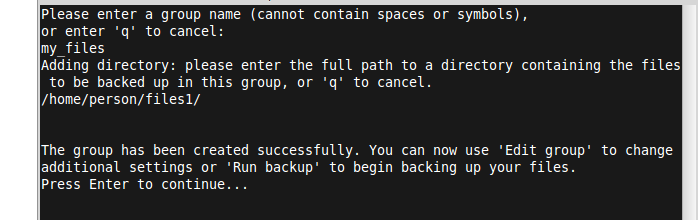
Now, let's edit the group options. Choose Edit backup group...
Choose Add/remove directories...
Choose the name of the group, my_files
Choose Add directory...
Type the second directory (/home/person/files2) and press Enter
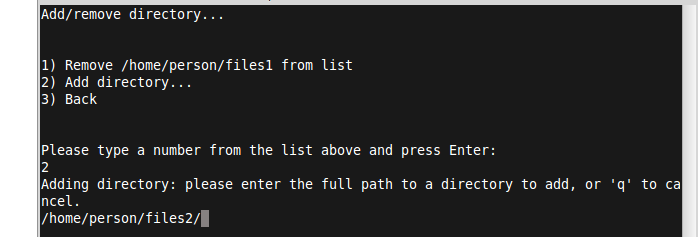
Choose Back
Choose Back to return to the main menu.
We're now ready to start backing up files.
Choose Run backup...
Choose the name of the group, my_files
Start backup
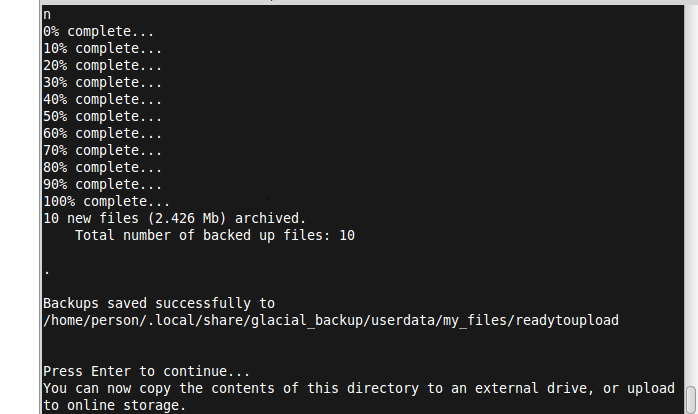
When the backup is complete, it creates tar files in the "readytoupload" directory. Back up your data by saving the contents of this directory to cloud storage or an external drive. After the upload is complete, you can remove these local files if desired.
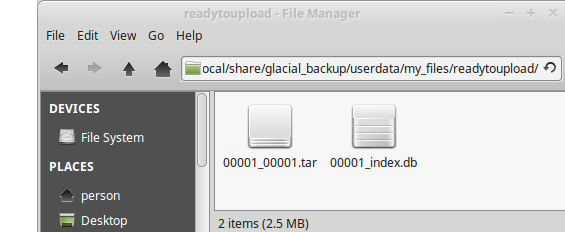
For example, use a command like this to sync to your Amazon S3 storage (after setting credentials)
aws s3 sync /home/person/.local/share/glacial_backup/userdata/my_files/readytoupload s3://bucket/dir
- That's it!



