Tutorial: A Complex Example
An example showing how to use CellRename's features:
I was going through files from my old computer, and came across an album of music by the Swedish rock group "Dungen", but it looks like the the filenames are all wrong. Do I have to type in the right name for every file?
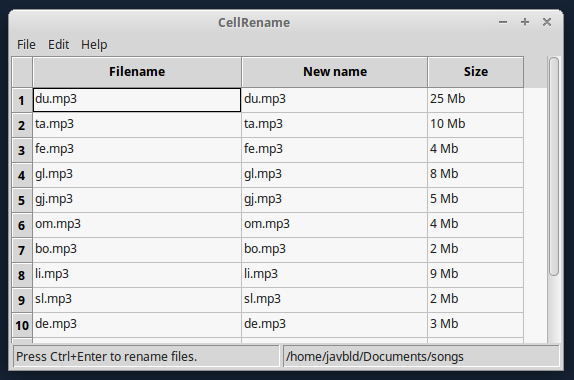
The answer is no -- I can use CellRename to quickly add the right filenames.
First, I'll sort by file-creation time, so that the files are shown in album order:
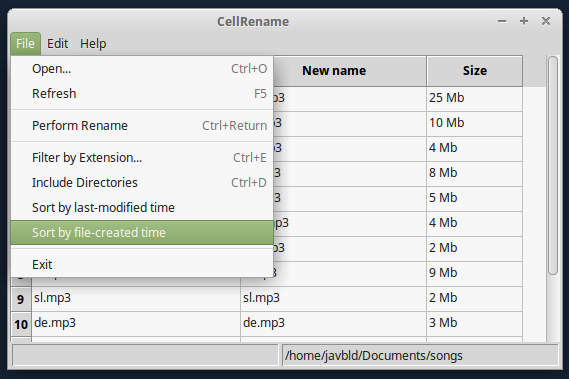
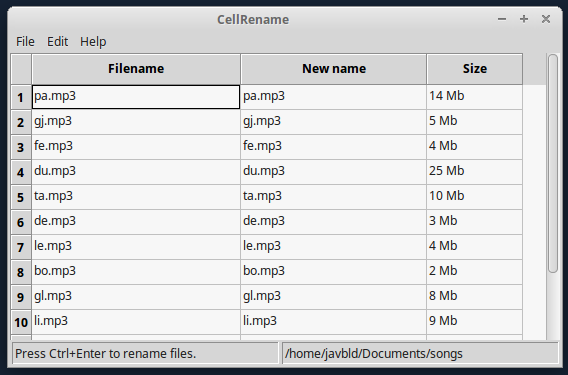
Now, I'll look up the album, Ta Det Lugnt, on amazon.com.
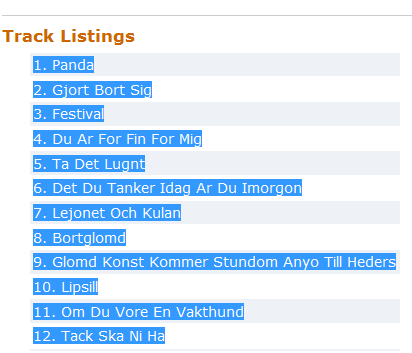
I copy the text from this website, go back to CellRename, click on the topmost cell, and hit Ctrl+V to paste. (Cool!)
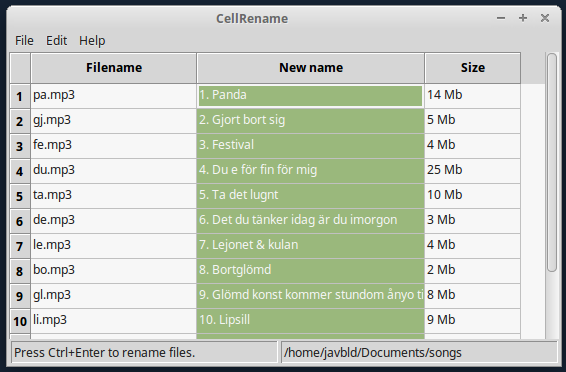
I'll use CellRename to go from the format "1. Panda" to the form that I prefer, "01 Panda". I'll use a regular expression as an example.
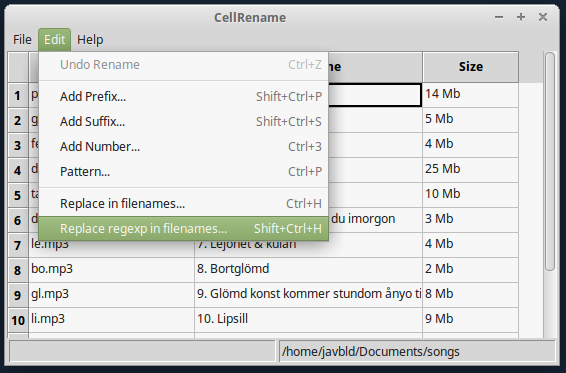
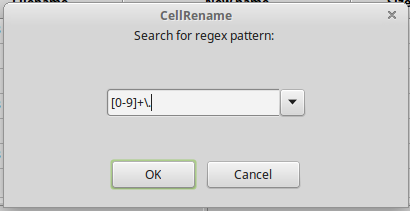
In the regular expression, [0-9]+\. means to search for a string of 0-9 digits followed by a period.
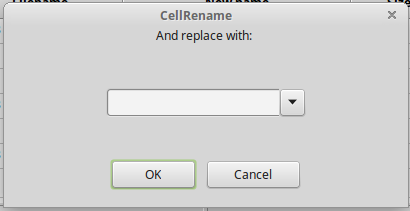
After clicking OK, this regular expression removes all the old numbered prefixes, so that we can add our own number prefix.
Now I click on "Pattern..." to add the number as a prefix.
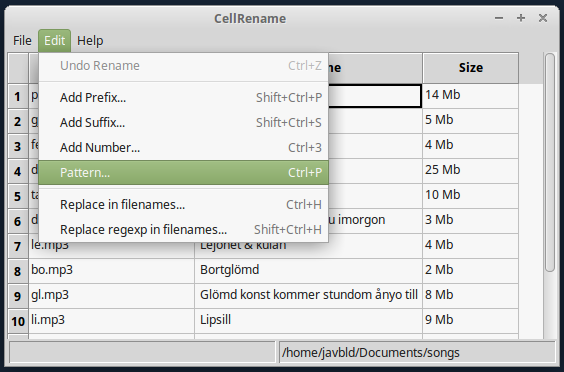
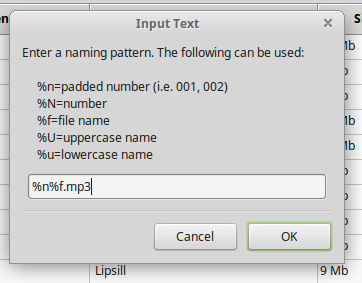
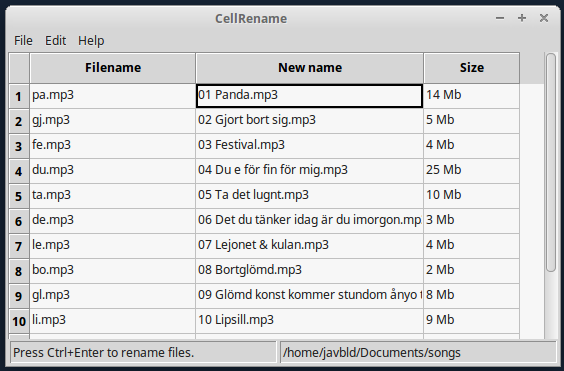
It worked! Now I'll click File, then click Perform Rename Ctrl+Enter to rename the files.
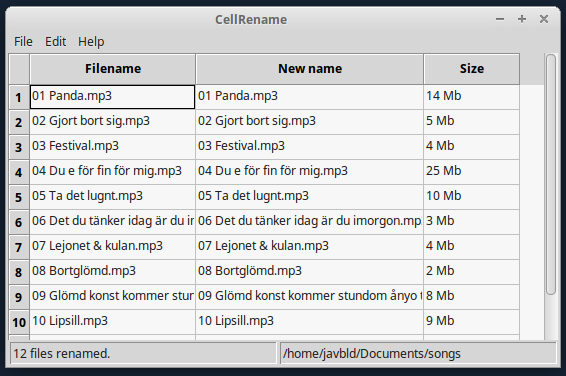
Now I'm done!

Regular Expressions
Another Regular Expressions example: I can quickly rename files in the format "Song Title - Artist.mp3" to "Artist - Song Title.mp3", by hitting "Replace regexp in filenames", searching for the pattern "(.*?) - (.*?).mp3", and replacing with "\2 - \1.mp3".
Back



