Installing Labs_Coordinate_Pictures (Windows x64)
Download labs_coordinate_pictures_0_33.zip
Unzip to any writable directory and open the labs_coordinate_pictures_0_33 folder
Install Python 3, unless it is already installed
Install
pillowandshinerainsevenlibfor Python 3, unless they are already installedFor example, if you've installed python37 in the default place, open a command prompt,
Run
python -m pip install --upgrade pipRun
python -m pip install pillowRun
python -m pip install shinerainsevenlib(If the above do not work, try these:)
Run
py -m pip install pillowRun
py -m pip install shinerainsevenlib
Run labs_coordinate_pictures.exe
To light up advanced features like image resizing and format conversion, from the "Options" menu choose "Set python location..." and locate python.exe (typically under a path like
C:\Users\<username>\AppData\Local\Python313)
Other notes
- Requires Windows 7 or newer. Depends on .NET 4.8 which is already part of Windows 10 and newer.
Add context menu (optional)
This will let you start Coordinate Pictures from the menu that appears when you right-click a directory.
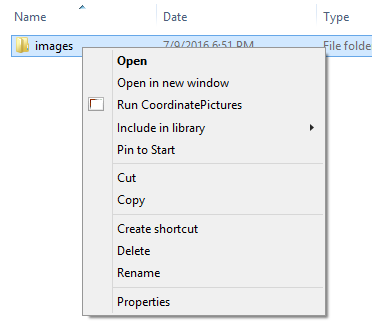
Open Regedit
Go to HKEY_CLASSES_ROOT\Folder\shell
Create a new key named
RunCoordinatePicturesUnder this key
Create a string value named "MUIVerb" with contents
Run CoordinatePicturesCreate a string value named "Icon" with contents set to
C:\path\to\labs_coordinate_pictures.exeCreate a key named "Command" with (Default) contents set to
"C:\path\to\labs_coordinate_pictures.exe" "%1"
Back



