Search for differences in two similar folders
Here's how to search for differences in folders.
Open labs_coordinate_pictures.
From the Files menu, choose 'Search for differences in two similar folders...'
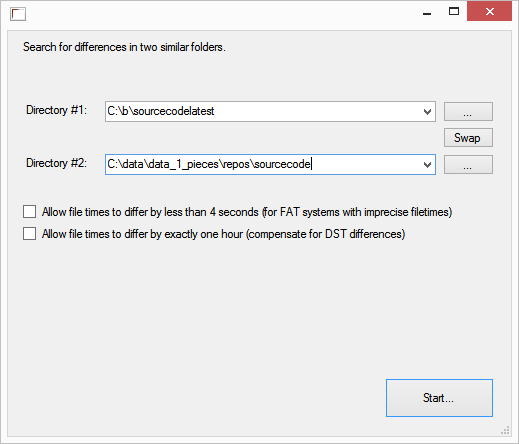
Optionally, check one of the choices to allow file times to differ. For example, external USB keys are often formatted as FAT, and so the last-modified-times will be imprecise, causing us to think the files have changed, even if they haven't. Similarly, daylight savings time can sometimes cause last-modified-times to be off by one hour.
Type the paths and click 'Start...'
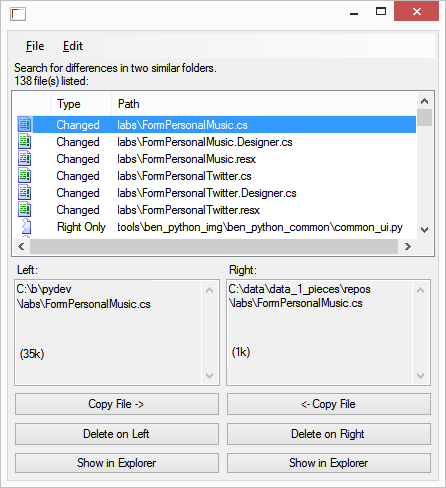
The results are now shown.
You can now copy files, delete files, and so on. Click on the File menu to see more:
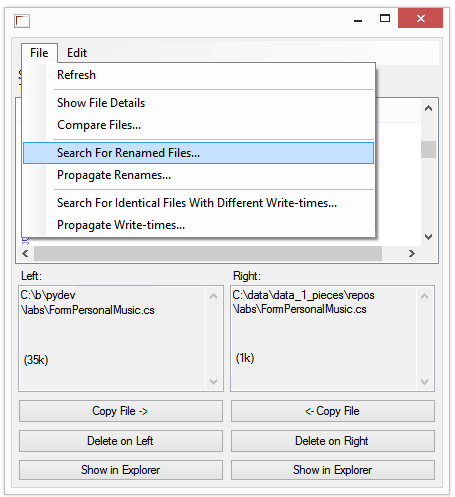
File->Refresh will run the comparison again.
File->Show File Details will show information such as exact file size and SHA-256 hash
File->Compare Files... will launch an external tool such as WinMerge to compare contents
File->Search For Renamed Files... will check for files with identical contents, that have simply been renamed
File->Propagate Renames... will apply the file name changes from left to right. This is much faster than a standard directory synchronization which thinks renames are "changes" and so has to copy the files from left to right.
File->Search For Identical Files With Different Write-times... will check for files with identical contents that have different write times
File->Propagate Write-times... will copy the write-times for identical files from left to right, much faster than directory synchronization like robocopy which thinks these files have been "changed"
Edit->Copy Left Path(s) and Edit->Copy Right Path(s) can be used to copy filepaths
Edit->Undo Moved File(s) can undo file operations
Back



