home | overview | context menu | partial sync | advanced
Advanced
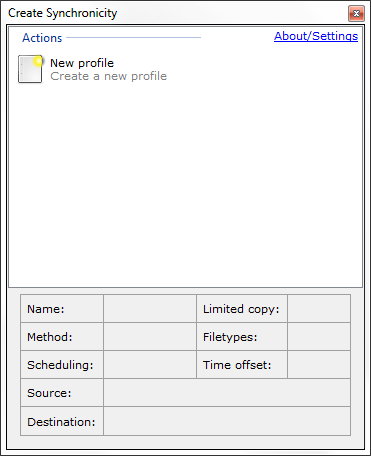 |
Open Create Synchronicity. At the main screen, press Ctrl+Alt+E. A dialog will appear saying that "expert mode" has been enabled. You can now use the following settings. |
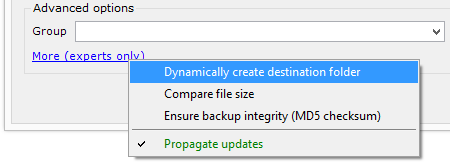 |
Creates a destination folder if a folder doesn't exist at that location. |
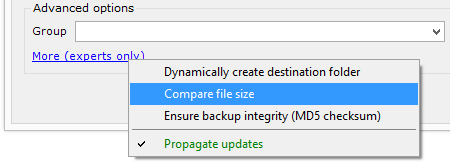 |
Compares file size in addition to last-modified-time. I enable this for all of my profiles - even if the destination file looks like it has the right modified time, if it has the wrong size, it's out of date! |
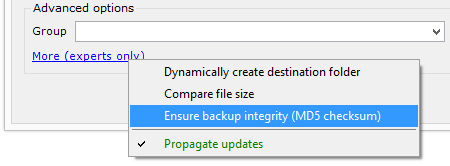 |
Compares MD5 checksum in addition to last-modified-time. Slow, but good for a thorough check that the files have the right content. |
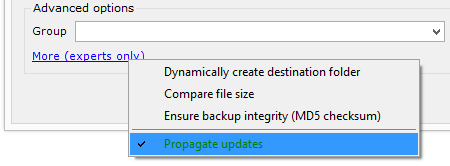 |
If this is unchecked, updated files are ignored. Not usually useful. |
All the features added by moltenform
- Added the context menu and all of its features
- When you uncheck "Strict file time comparison", we'll now compensate for Daylight Savings Time. If two files are very close to being one hour apart - in either direction - we'll consider them to have the same time. This can be very useful for media formatted as FAT.
- Translation updates (added norwegian and catalan translations) from SourceForge
- Optimization: Compare filesize before comparing MD5
- Warn if deleting a folder that should be empty (if you're accidentally adding files at the same time as synchronizing into a folder, this can reduce the damage)
- New: when copying as "mirror", show a yellow icon as an indication if a newer file will be replaced by an older file
- New: adding tests to cover all cases of added/deleted files/directories, cover all last-modified-time cases, and cover new partial sync features.
- New: not the most important feature, but I added a check against deleting newly added files, for example:
- Left directory has the file "a.txt"
- Right directory has the file "a.txt", "subdir\b.txt"
- You start a mirror sync from Left to Right and look at the preview. The preview says it will Delete "subdir" and "subdir\b.txt". You realize that you want to keep b.txt.
- You right-click b.txt and say Right->Left, to copy the file from right to left. You click Synchronize. Now b.txt is on both left and right, and won't be deleted.
- The list of work in the preview used to be Delete "subdir" and Delete "subdir\b.txt". Now it is empty. This is because we just removed the Delete "subdir" entry also - it would have deleted the b.txt that was just created.
- In summary, we'll remove Directory-deletes from the list of work if they would delete a file we just added.
- You can't sync without seeing a preview, just to be safe
- Updated About form and disabled automatic updates
- Create Synchronicity can now be uninstalled in the Control Panel, under "add/remove programs" or "programs and features".
Original blog post announcing this project



